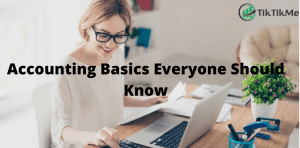Small business owners have to do a lot of work because they need to manage the entire business themselves. And that’s why they generate the wrong check and send it to the seller. Due to incorrect checks and insufficient bank balance. QuickBooks users have to pay a fine on bounce checks. QuickBooks has a powerful function to overcome this situation. And the function name is void a check, so now you can read how to void a check-in QuickBooks.
Meaning of Void a check-in Quickbooks
Usually, when we generate a check-in in real life we refer to the above account and only the account holder. But when we write any wrong information on chek or want to share bank account number then we write check on ‘Void’. This means that this check is not acceptable for payment processing, but it is used for electronic payment.
Similarly, if you are a QuickBooks user, then, of course, you have ever generated an incorrect check. QuickBooks has the option to zero it. When you make any check zero, it means that the check record is preserved in QuickBooks, but the dollar amount will change to zero. Quickbooks stores the store account number check number and payee, or date in its database and makes it as zero. Then it would be better to learn how to void a check-in QuickBooks.
How To Do Void A Check In Quickbooks
Quickbooks really very simple and easy to understand the functionality of it. Voiding a check-in Quickbooks is not a hard task but if you do. Then its a headache for you and you will wander on the internet for the solution. But today we bring an exact solution for it, so let’s see how to void a check in Quickbooks if that check is in a recent reconciliation account.
- Open Quickbooks software and click on Accounting
- Now select the Chart of account from the right side function box.
- Then select the bank account from that check was created
- After that select a check that you want to make void and click Edit button
- Now click on More the appear in the center, it will ask do you want to continue to void a check. Click on yes
How To Void A Payroll Check
- First, you need to open Quickbooks and click on Employee if you are using Quickbooks payroll service
- And if you are using third party payroll services then click on Payroll center
- Then click on Payroll activities and then click on Void paychecks
- Provide date range inside show paychecks form
- And also specify the time of check generated.
- And click on tab key to see list of checks of that day created
- Then choose the paycheck that you want to void and click on the Void button.
- Now you need to follow the instruction appear on your screen, and wait for the complete process of the void check.
- After completing you can see the amount of paycheck changed to zero but its detail appear in check’s memo field
- Finally, click on Done and Close button to exit this setup
Follow steps and make your Quickbooks check as void. But it’s not work in a situation where your last year check has any problem. Because that chack is already included in the bank reconciliation account. So how to void a check if the check is involved in last year’s reconciliation account.
How To void checks in Quickbooks if the check is included in last year reconciliation
If you have generated duplicate or invalid check-in Quickbooks. Then you can follow the steps to make it void check. Let’s follow the steps
Step 1 Write Memo For Check to Identify Easily
Another method of making void a check is first you will need to change the date of the check that has to make void.
- First click on the check that you want to make void
- You will see the detail of checks like date and amount or check memo.
- Then firs write a memo for this check so that it can easily identify inside a check memo field.
- And click on the save button, it will ask do you want to save it click on Yes button
Step 2
- Click on Record deposits
- Now search for the memo that you entered in step1 inside make deposit window.
- We sure you will not find it, so create that memo here with the same strings.
- Type the same amount that has a step1 check.
- And click on save button to save this setup, that’s you have done
Now your bank account is more accurate here. Here bank account means variance in Quickbooks So the final step you have to follow.
Step 3
- So go to the Quickbooks banking menu
- And click on the reconcile option, a reconcile window will open the front of you.
- Then you have to check the date of next reconcile and click on it
- A list of checks appear in front of you
- Now find that deposits that we made in step2
- You will see both transactions together appear here.
- And you can see their amount is not convert to zero but your bank account balance and Quickbooks is accurate. And that old chack isn’t going to keep popping up every time you do the reconciliation. So why not you follow this step keep reading our blog and get rid of your frustration.